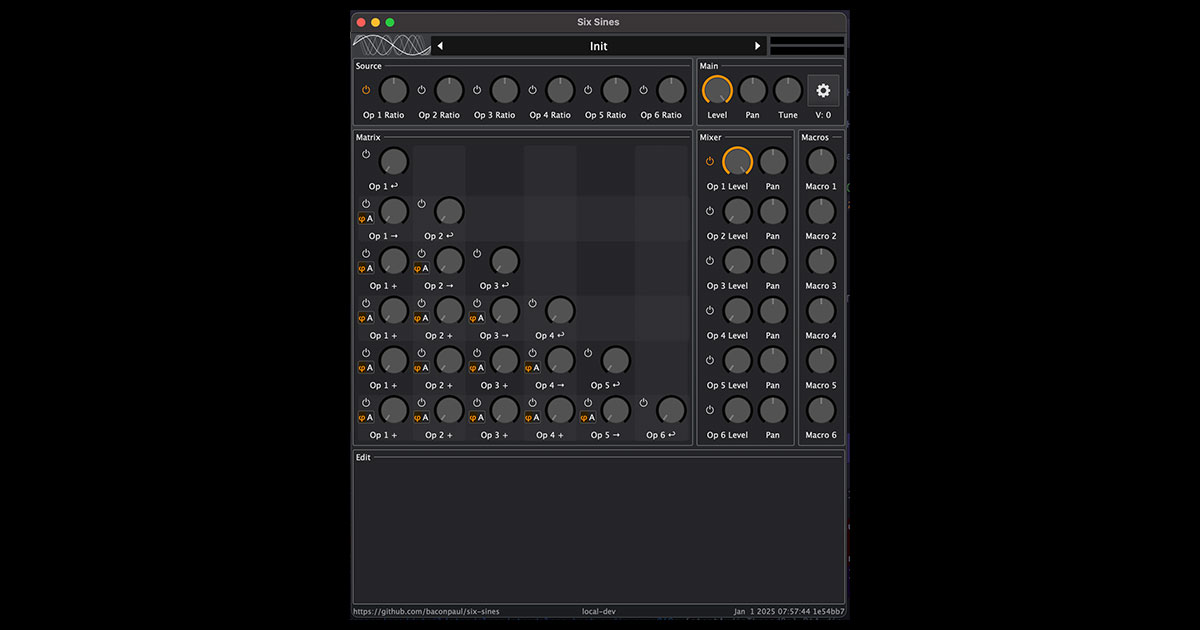
Six Sines Synth
Six Sines is a small synth based on audio rate modulation (techniques often called "Phase Modulation" and "Digitial Ring Modulation")...
Six Sines is a small synth based on audio rate modulation (techniques often called “Phase Modulation” and “Digitial Ring Modulation”). It has an architecture which allows lots of modulation and a synth engine with a couple of tricks which make it sound pretty good.
How the synthesis works, basically
Its a 6 operator FM synth, more or less.
Each of the 6 operators can output to audio or can modulate themselves (feedback) or subsequent operators. So operator 3 can feedback its own signal or modulate operators 4, 5, and 6.
Modulation of subsequent operators can be phase modulation (the ‘phi’ symbol) or digital ring/audio-rate-amplitude modulation (the ‘A’ symbol).
But the real trick of sound design with the thing is the modulation architecture. Each knob on the screen represents a node with an independent envelope and LFO per voice. So each operator, operator modulation application, operator feedback, and operator level can be independently and individually modulated.
Envelopes, Triggering, and Voice Modes
The synth has two voicing modes, a Polyphonic and a Monophonic mode. In the polyhonic mode, it additionally has a per-key piano mode. These modes control how and when voices are created.
In polyphonic mode with piano mode off, a voice is created on every key press.
In polyphonic mode with piano mode on, a voice is created on a key press unless there is already a voice sounding on that key, in which case that voice is retriggered.
In monophonic mode, a voice is created only when no voice is playing. If a subsequent key press happens, the voice is moved and retriggered.
Retriggering retriggers envelopes and each enveope can trigger on one of four ways.
- On voice start only. If you use this it can sound like a stuck note if you aren’t careful. Its not.
- On voice start or on a voice being re-keyed when not keyed (or “on gate changed” in modular speak)
- On any key press
- On release. In on-release mode, the envelope is gated if the voice is ungated, so resuming a gate gesture on a note will release the OnRelease envelope.
The default for an envelope is ‘Patch Default’ which is set in the settings screen, but you can override.
The Settings Screen
Press the COG icon at the top of the UI to get the settings screen, where you can control MPE, Mono mode, pitch bend depth, and more.
Oversampling
The setting screen contains an oversampling control. The Six Sines oversampling strategy has the engine run at a fixed rate mostly independent of the host sample rate which is stored in the patch and you control.
Mostly, because our resampler (a short FIR interpolator) works way better at round multiple downsampling. 2.5x is a lot better than 2.61x or such. So our oversample levels are fixed offsets from either 44.1 or 48khz. If you choose, say, “132.3/144khz” as your engine sample rate, if your host sample rate is a multiple of 44.1 we will choose the lower, and of 48 the higher.
You may need to adjust oversampling in some high feedback cases. It of course burns cpu as it goes up and for most patches the default 2.5x is just fine.
Screen Reader and Accessible Support
Six Sines supports screen readers and accessible gestures, making the UI and programming model as inscrutable to these assistive technologies as it is to users with a visual display. Since the UI is quite big there’s a few extra features for screen reader navigation.
First, standard edit gestures should work on all controls, and I tried really hard to make sure tab order makes sense and labels are reasonable. If you find one which is wrong, please just drop a note on discord or github.
The structure of the UI is that knobs (like “Op3 feedback level”) a panel in the bottom 1/4 of the screen to edit the modulators and stuff. This panel arrives when you mouse click or edit the knob. A few features make this easier to navigate for a screen reader.
If on a knob in the top third, Command-A will arm that knob (namely select the knob modulation panel in the area below)
If on a knob in the top third, Command-J will jump to the control panel in the bottom
And finally from anywhere in the UI, Command-N will expose a menu allowing you to focus any of the focusable top-section knobs or preset manager.
Available for Windows, Mac and Linux users in AU, VST3, and CLAP formats.
